|
If you select the option “Resolve Host IP Address …”
from the Tools menu in TCP-Com, the following dialog box will
appear:
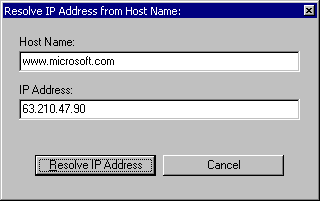
The above dialog box allows you to resolve the IP Address
of a computer from either its local workstation name or its
Internet domain name. For example, suppose that you have a
Windows network and each workstation has been assigned a unique
Computer Name. If you know the name of a workstation in your
network but you do not know its IP Address, you can resolve
the IP Address from the computer name using the above dialog.
(If you look in your “Network Neighborhood” window
in Windows, each workstation will be listed using the name
of the computer however the IP Address for each workstation
will not be shown nor is there an easy way to determine the
IP addresses of individual workstations with any of the tools
provided with Windows.)
The IP Address of most Internet domain names can also be
resolved using the above dialog box. For example, to find
out the IP Address for the computer that is hosting Google,
you would enter “www.google.com” for the Host Name
and then click the “Resolve” button to obtain the
IP Address.
Note: TCP-Com will allow you to use computer names
or Internet domain names for the IP Address therefore you
do not need to specify a true IP Address when configuring
a TCP-Com and can instead use the computer’s workstation
name or an internet URL in place of the IP Address.
To resolve the IP Address of the workstation where you are
running TCP-Com (i.e. your own IP Address), leave the Host
Name text box blank and click the “Resolve IP Address”
button.
To return to the main TCP-Com window, click the Cancel button.
See
Also:
Welcome to TCP-Com
Common Applications for TCP-Com
Configuring TCP-Com
TCP/IP Client and Server Options
TCP-Com Advanced Options
Using the Ping Tool
Using the Resolve Host Address
Tool
Saving and Loading TCP-Com configuration
files
Password Protecting TCP-Com
Configuring TCP-Com to run as
a Windows Service
Interfacing RS232 Instruments
to a TCP/IP Network
Using TCP-Com to send/receive
data over the Internet
A Very Basic Overview of
TCP/IP Communications
|
