|
If you select the option “Ping IP Address…”
from the Tools menu in TCP-Com, the following dialog box will
appear:
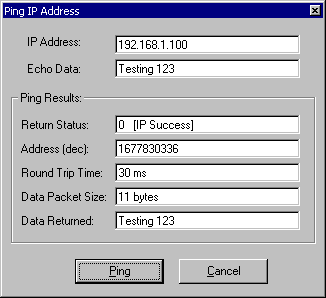
The above dialog box allows you to test connections to an
IP Address by pinging the IP Address with a string of test
data. To test a connection (i.e. Ping a computer or device),
enter the IP Address for the computer or device that you want
to ping and click the Ping button. The results of the Ping
operation will be displayed in the “Ping Results”
section of the dialog box. This will include a return status
and the amount of time it took for the Ping operation to complete.
If the Ping was successful, then the return status will be
“0” otherwise it will be some other value along
with a description of why the ping failed.
Notes: The Ping dialog box is useful for determining
if a device with the specified IP Address can be found on
your network. The Ping operation does not attempt to open
a specific IP port on the TCP/IP address and instead it simply
uses the Ping protocol to determine if the specified IP Address
can be found on your network.
See
Also:
Welcome to TCP-Com
Common Applications for TCP-Com
Configuring TCP-Com
TCP/IP Client and Server Options
TCP-Com Advanced Options
Using the Ping Tool
Using the Resolve Host Address
Tool
Saving and Loading TCP-Com configuration
files
Password Protecting TCP-Com
Configuring TCP-Com to run as
a Windows Service
Interfacing RS232 Instruments
to a TCP/IP Network
Using TCP-Com to send/receive
data over the Internet
A Very Basic Overview of
TCP/IP Communications
|
