|
If
you select “Password…” in the TCP-Com “File” menu, the following
window will appear:
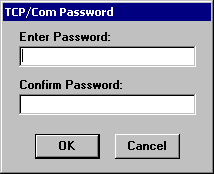
The
above window allows you to set a password for TCP-Com. When
you run TCP-Com and then minimize its window, an icon for
TCP-Com will appear in the system tray on your Windows taskbar.
Normally, to open the TCP-Com window after you minimize it,
you would right click your mouse on the TCP-Com icon in the
system tray and select “Open TCP-Com” from the context menu
that appears. If you have a password set up in TCP-Com, you
would need to enter the password before TCP-Com will allow
its window to open after it has been minimized. If you enter
the wrong password, the TCP-Com window will not open and it
will remain minimized in the system tray.
For
most applications, it is common to have TCP-Com set up to
run automatically by either selecting the option "Load
TCP-Com with Windows at startup" in the TCPCom
Options window or by placing a shortcut to TCP-Com in
your Startup folder so that it automatically runs each time
you start your computer.
It
is also common to have TCP-Com minimized while it is running.
The Password protection option allows you to make sure that
the settings that you configure in TCP-Com are not changed
by an end user or that the program is not terminated accidentally
by not allowing a user to open the TCP-Com window or shut
it down without first entering a password.
See
Also:
Welcome to TCP-Com
Common Applications for TCP-Com
Configuring TCP-Com
TCP/IP Client and Server Options
TCP-Com Advanced Options
Using the Ping Tool
Using the Resolve Host Address
Tool
Saving and Loading TCP-Com configuration
files
Password Protecting TCP-Com
Configuring TCP-Com to run as
a Windows Service
Interfacing RS232 Instruments
to a TCP/IP Network
Using TCP-Com to send/receive
data over the Internet
A Very Basic Overview of
TCP/IP Communications
|
