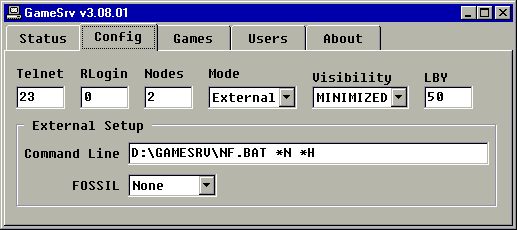Using GameSrv and NetFoss With A BBS
Introduction
This guide will whisk you past all the documentation
and show you how to get GameSrv, a freeware telnet
server, to work with the freeware fossil driver NetFoss
and your BBS.This is a great way to get your BBS up
on the Internet for free. GameSrv is used to listen for
incomming TCP connections and to accept them. It then
executes a batch file which initializes NetFoss and
calls up your BBS. On this webpage I'll be setting up
Maximus BBS but the same configuration can be used for
any DOS based BBS software that can use a fossil driver.
Your BBS must support fossil communication. There
is no modem or virtual modem involved here.If you
plan on using door games, they also must work
using a fossil driver. The latest versionof
NetFoss supports binary file transfers (such as
ZModem and XModem). NetFoss is a great program and
has worked flawlessly with my BBS and all of it's
doors. It runs much faster than NetModem/16 did, and I
it is very stable.
Step 1 : Downloading the software
NOTE: this howto was created quite some time ago.
Gamesrv has been updated quite a bit sense this
howto's release. Please test with the newest version
of gamesrv as well as the more dated version below.
Step 2 : Installing the software
Installing
GameSrv
Simply extract GameSrv to a
folder somewhere. For example, d:\gamesrv\ All
you need is the executable.If you want you can
delete everything else.
Installing NetFoss
The NetFoss
archive comes with lots of files. You only need
3 of them. (Netfoss.dll, Netfoss.com and
Netcom.exe)
- Extract Netfoss.dll to your WINNT\SYSTEM32\
folder for NT4/2000/XP or your WINDOWS\SYSTEM\
folder for Win 9x/ME.
- Extract Netfoss.com and Netcom.exe to the same
folder you put GameSrv
Step 3 : Configuring GameSrv
There isn't very much to configure. Go to the Config
tab:
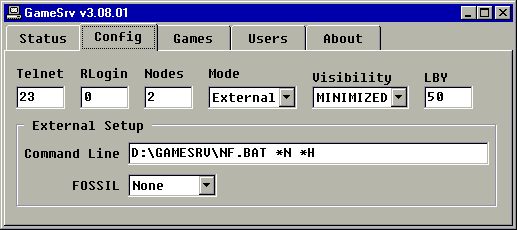
| Telnet |
The TCP port GameSrv should listen to
for incoming telnet connections |
| RLogin |
The TCP port GameSrv should listen to
for incoming rlogin connections. RLogin
only allows connections from a "secure"
host. By default this host is
127.0.0.1, if you want to
change it there is currently no
way through the GameSrv GUI.
You will have to manually edit
SETUP.INI and add an entry to the [config] section that looks like rloginhost=127.0.0.1 where 127.0.0.1 is the address to accept
connections from |
| Nodes |
The maximum number of nodes GameSrv
will handle concurrently |
| Mode |
Internal uses the internal game server
External uses a 3rd party BBS |
| Visibility |
Hidden does not show the external
programs at all
Minimized shows the external programs in
the taskbar
Normal
shows the external programs on
top of others |
| LBY |
Acronym for Loops Before Yield (* Only
used by mSyncFos) A higher value gives
better game performance at the cost of
higher CPU usage
A lower value uses less CPU but slows
game
output |
Settings
- Telnet - 23
- RLogin - 0 (to disable, unless you want to use
it)
- Nodes - Set to maximum number of nodes you
want to run.
- Mode - External. Selecting this option will
make extra options visible.
- Visibility - Minized. This will cause your BBS
to load minimized. You'll be able to watch your
BBS users while online. The window will
dissapear after the user logs off.
- LBY - 50. Just leave it at the default
setting, I don't think it's used because we're
using NetFoss.
- Command line - "D:\GAMESRV\NF.BAT *N *H"
Change D:\GAMESRV\ to the correct path to your
GameSrv installation. Also, do not put quotation
marks around it. We'll make the NF.BAT in a
later step. *N passes in the node number to the
batch file as a parameter. The *H passes in the
socket handle in as a parameter.
- Fossil - None. Why not select the NetFoss
option? For some odd reason it just does not
work when the NetFoss option is selected.
Instead we deal with the fossil on our own from
NF.BAT
Step 4 - Creating NF.BAT and EXEBBS.BAT
NF.BAT
Create a file called NF.BAT and put it in the
same folder GameSrv is installed. NF.BAT will load
the NetFoss fossil driverfor the correct node,
load your BBS, and when the BBS returns it will
unload the fossil driver. Change D:\GAMESRV\ to
the correct path to your GameSrv installation.
D:\gamesrv\NETFOSS.COM /n%1
IF ERRORLEVEL 1 GOTO END
D:\gamesrv\NETCOM.EXE /n%1 /h%2
D:\GAMESRV\EXEBBS.BAT %1
D:\gamesrv\NETFOSS.COM /U
:END |
EXEBBS.BAT
Create a file called EXEBBS.BAT and put it in the
same folder GameSrv is installed. EXEBBS.BAT will
load your BBS and run any programs after the user
disconnected. The following batch file is written
for Maximus BBS. Yourswill most likely look
different. The %1 parameter contains the node
number.
d:
cd\max
max -n%1 -b38400 -ld:\max\node%1\max.log
rem if errorlevel 12 goto
EchoMail
rem if errorlevel 11
goto NetMail
goto
Aftercall
: EchoMail
cd\squish
squish out squash
GOTO Aftercall
: NetMail
cd\squish
squish squash
:Aftercall
cd\max\node%1
call
maxall.bat
|
Step 4 - You're done!
Hopefully
everything works well and your BBS is now
accessible using telnet. That wasn't too bad right?
|