Introduction
to Minicom
Minicom
is a free open source serial communication terminal
program for Unix-like operating systems including
Linux.
Minicom is similar to HyperTerminal (included in Windows
XP, 2003 and earlier) and is also very simliar to
TELIX (shareware) for DOS.
Minicom features include a dialing directory with
auto-redial, support for UUCP-style lock files on
serial devices, a separate script language, capture
to file, multiple users with individual configurations,
and more.
Minicom
can be used to communicate with physical serial devices
(TTY's), or pseudo TTY's such as the Cyclades-Serial-Client
software, allowing the pseudo devices to network redirect
to a Cyclades terminal server or to a NetModem
Server (a modem server software package for
Windows).
Installing
Minicom
Linux
users can usually download and install Minicom automatically,
using this command line:
sudo apt-get install minicom
Configuring
Minicom
Minicom
should be started from a Terminal. Minicom can be
temporarily set to use a specific pseudo TTY on the
command line by using the -p parameter when it is
started. The -p parameter overrides the TTY terminal
port stored in the configuration files, but only if
it is a proper pseudo TTY name beginning with ptyp
and ending with an alphanumeric digit between 0-9
or A-Z. for example:
minicom -p ptyp0
This
command line forces Minicom to use pseudo tty /dev/ptyp0
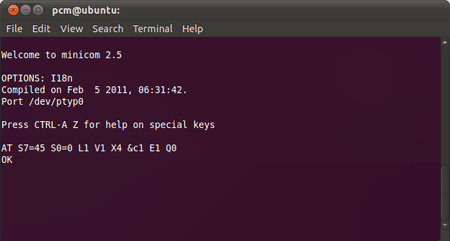
Minicom can be configured to use a particular port
device every time Minicom starts up (without a -p
port overide on the command line).
You can start Minicom in the Configuration screen
by using the -s parameter, for example:
minicom -s
If
Minicom is already running, press Ctrl-A followed
by the letter O (^AO) to enter the Configuration
screen shown below:
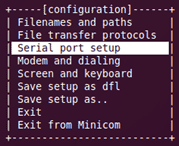
Use the arrow keys to move the cursor to "Serial
port setup" and press the Enter key to be
taken to the following screen:
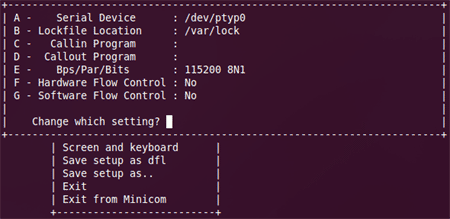
To change the 'Serial Device" name to match the
name of the pseudo TTY device created by cyclades-ser-cli,
Type "A" and enter the correct device
name such as /dev/ptyp0
When finished making any other changes, select "Save
setup as dfl" to make these the default settings
every time Minicom is started (unless Minicom is started
with override parameters).
Press ESC to return to the Configuration Menu, and
use the arrow keys to select "Modem Settings".
This brings up the screen shown below:
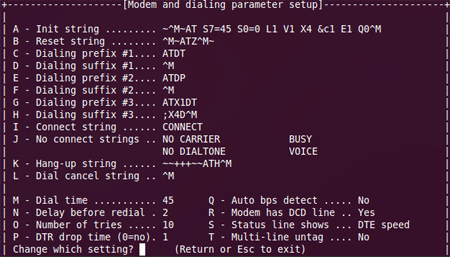
A
custom modem initilization string can be defined here,
as well as several other modem strings and options.
If the default initilization string needs to be changed
to match a the modem model, you can obtain the modem
manuifactures suggested modem init string from the
Windows modem driver .INF file for the physical modem
on the Windows server. The .INF file is a plain text
file that defines a modems AT commands and other options.
When
finished making any other changes, select "Save
setup as dfl" to make these the default
settings used every time Minicom is started.
Once Minicom is configured, you can review the Minicom
Command Summary screen by pressing Ctrl-A
followed by the letter Z (^AZ).
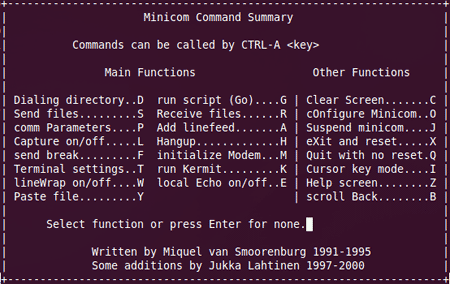
The
Dialing Directory is selected by pressing Ctrl-A
followed by the letter D (^AD). The Dialing
Directory allows you to use the arrow keys to select
a record to dial or to edit. And multiple records
can be tagged to allow dialing each tagged record
until a connection is made.
Initially you should choose to Edit one of
the empty records. Each Dialing Directory record contains
the following fields:
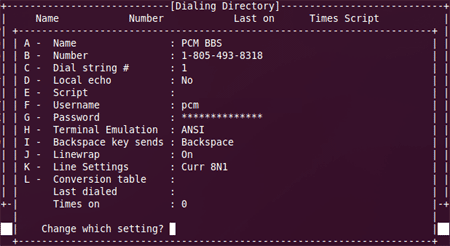
Once you have defined at least one dialing record
containing the Name, Phone Number, and other settings,
press Enter to return to the main Dialing Directory
page, and use the arrow keys to select the "Dial"
command and the record to Dial, then press Enter to
Dial that record.
Another way to dial is the manual dial method,
by typing a modem AT Dial command into the Terminal
such as "ATDT{phone number}" and
press Enter, in which {phone number} is the number
to dial.
To
adjust the Terminal mode settings when dialing manually,
press Ctrl-A followed by P (^AP):
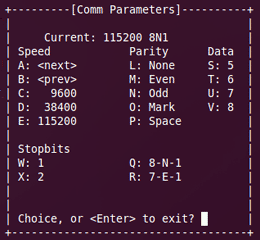
The Communication Parameters include data rate, parity,
data bits and stop bits. The default settings are
115200 bps, 8 data bits, No Parity, 1 stop bit (115200
8N1).
To adjust the Terminal settings when dialing
manually (rather then using the Dialing Directory).
Press Ctrl-A followed by T (^AT):

Minicom supports both the classic VT102 Terminal
emulation, and the ANSI Terminal emulation
used by Bulletin Boards Systems (BBS's) to display
colorized text and menus.
When using the Dialing Directory to dial, the Communication
parameters and Terminal settings are defined within
each Dialing Directory Record.
For
more information on using Minicom, refer to a Minicom
manual or type: man minicom
